Pinterest is a fantastic platform for finding inspiration and creative ideas through images and videos. While it’s great for browsing and pinning content, you might want to save these inspirational images to your computer or smartphone for offline access. In this guide, we will show you how to download images from Pinterest on both Windows computers and Android/iOS devices. Please note that as of now, Pinterest doesn’t support downloading videos, Stories, or Carousel Pins.
Downloading Photos from Pinterest on Windows PC
Using the Pinterest Desktop App
Note: Pinterest offers a desktop app for Windows, which you can download from the Microsoft Store.
Step 1: Open the Pinterest app on your Windows PC or go to the Pinterest website.
Step 2: Log into your Pinterest account.
Step 3: Find and open the pinned picture that you want to download.
Step 4: Click the three-dot icon and select “Download image” from the dropdown list.
Step 5: If you’re using the Pinterest desktop app, a “Save as” pop-up window will appear.
You can give the image a name, choose a destination folder, and click “Save.” If you download the image from the Pinterest website, it will be downloaded to your computer automatically.
Downloading from the Pinterest Website
If you prefer using the Pinterest website, follow these steps:
Step 1: Open the Pinterest website on your Windows PC.
Step 2: Log into your Pinterest account.
Step 3: Find and open the pinned picture you desire to download.
Step 4: Click the three-dot icon, and the option to “Download image” will appear. Click it, and the image will be downloaded to your computer simultaneously.
Downloading Photos from Pinterest on Android Devices

Manual Mode
The easiest way to download an image from the Pinterest app on your Android device is as follows:
- Sign in to Pinterest using the official app or your preferred browser.
- Select the picture you want to download and open it.
- Click on the three dots icon (usually located above the image on the left).
- In the menu with options for actions, click on “Download image.”
Using Special Applications
Alternatively, you can use specialized applications to download images from Pinterest on your Android device. Here are some examples:
- Pindownloader Lit: The free version of this app allows you to download a maximum of 150 pictures from a board, including GIF-animated files.
- Pindown Bulk: This user-friendly gallery app lets you upload your favorite photos and other Pinterest images. You can easily share saved files by sharing folders with your friends.
- EzSaver-Save: This application allows you to download an unlimited number of images for free from Pinterest and other sites. The downloaded photos retain their original quality without compression.
- Pinsave – Image Downloader for Pinterest: This app offers the convenience of not requiring registration before you start saving pictures.
Downloading Photos from Pinterest on iOS Devices
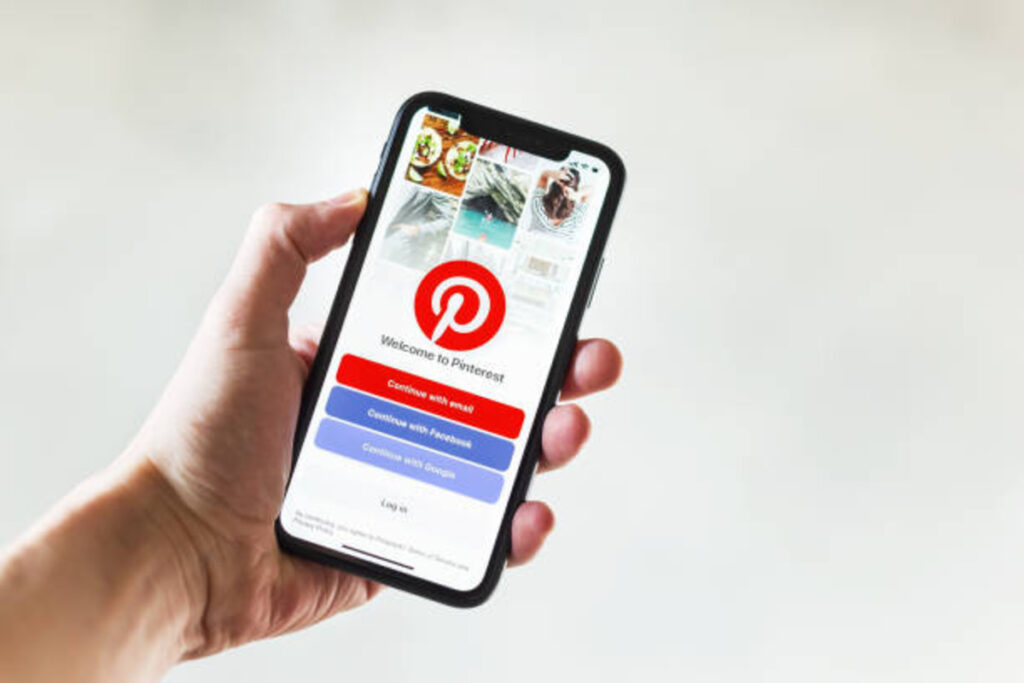
If you’re using an iOS device, follow these steps to save images from Pinterest:
- Open the Pinterest app on your iOS device and sign in.
- Find and open the image you want to save, then click the three-dot icon at the top-left corner and select “Download image.”
- If it’s your first time downloading an image from Pinterest, you’ll be prompted to grant permission to access media and files on your device. Click “ALLOW” to proceed. Once the download is complete, you’ll receive a notification, and you can find the image in your Gallery.
Additionally, on iOS devices, you need to open Settings > Privacy > Photos > Pinterest and enable both “Read” and “Write” permissions to download images.
Check Also:
FAQs:
Can I download videos from Pinterest using the same methods?
No, currently, Pinterest doesn’t support downloading videos using these methods. You can only download images.
Are there any restrictions on how many images I can download from Pinterest?
The Pinterest website and app allow you to download images as per your requirements. However, if you’re using a third-party application, there might be limitations based on the specific app’s policies.
Do I need an internet connection to view images I’ve downloaded from Pinterest?
No, once you’ve downloaded an image, you can access it offline without an internet connection.
Conclusion
Pinterest is a treasure trove of inspiration and creativity, and being able to download images from the platform can be incredibly useful. Whether you’re using a Windows PC, an Android device, or an iOS device, the steps outlined in this guide will help you save your favorite Pinterest images for offline enjoyment. Remember to respect copyright and usage rights when downloading and sharing images from Pinterest. Happy pining!
